February 14, 2024
Estimated reading time: 1 min
Stay on top of these few, easy maintenance tasks to keep your OmniPrint i2 reliably printing at maximum quality.
Clean the carriage encoder strip
- Release the printhead carriage from its Home position using the C Out (carriage out) button on the the Motion & Sensors tab of the i2 UI program.
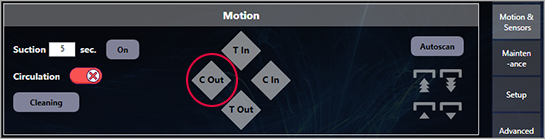
- Clean the exposed section of the encoder strip with a lint-free cloth wetted with 70% isopropyl alcohol.
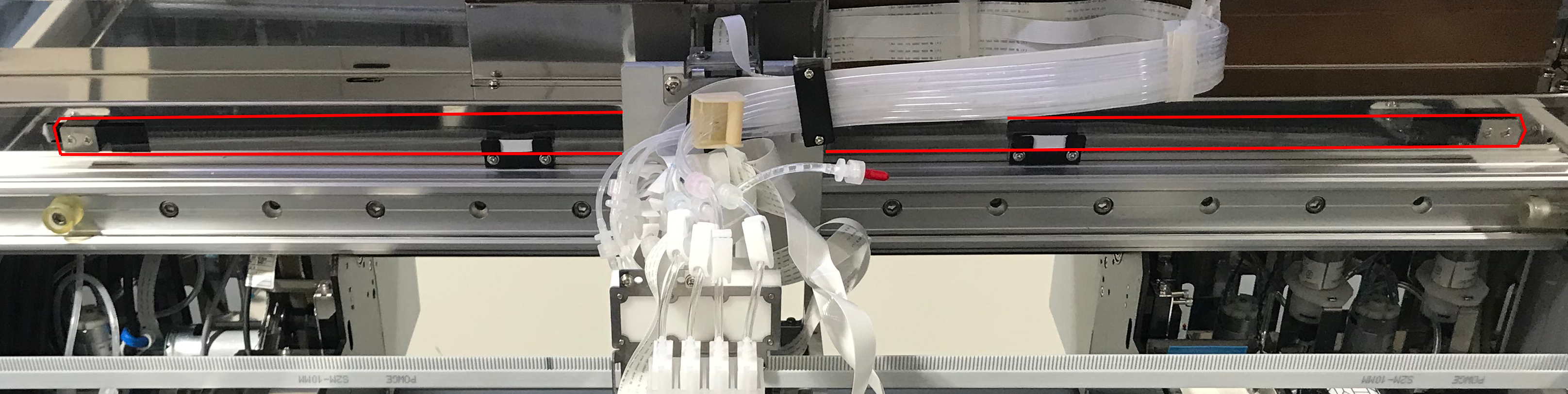
- Manually reposition the carriage further to the left then clean the section of the encoder strip previously blocked by the carriage.
- Return the carriage to its Home position using the C In (carriage in) button on the Motion & Sensors tab of the i2 UI program.
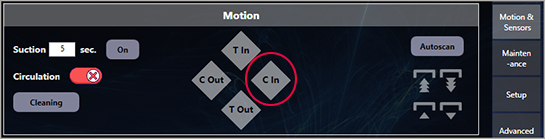
Clean & Lube the Carriage Rails
- Release the printhead carriage from its Home position using the C Out (carriage out) button on the the Motion & Sensors tab of the i2 UI program.
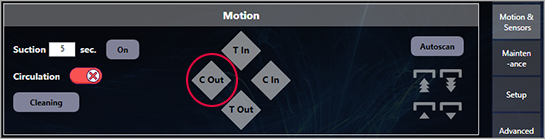
- Wipe the exposed section of the front & rear carriage rails (outlined in red below) with a clean, dry, lint-free cloth.
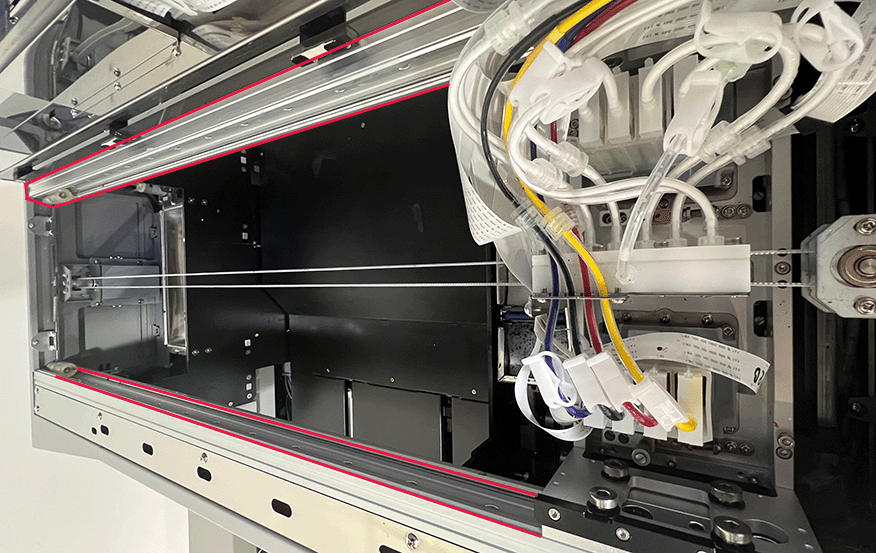
- Reposition the printhead carriage further to the left to expose the section of the carriage rails previously behind it and clean that section.
- Apply dabs of blue grease to the top, bottom, and face of the front & rear rails, then move the carriage back and forth to distribute the grease across the full width of the rails.
- Clean off any excess grease, then return the printhead carriage to its Home position using the C In (carriage in) button on the Motion & Sensors tab of the i2 UI program.
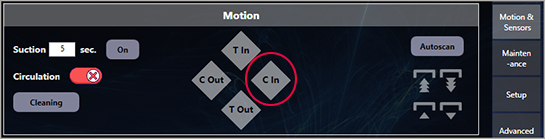
Clean the Spit Trays
Clean any excess ink from the spit trays and replace the soak pads, as needed.
You can leave feedback about this article:
Views: 463
Not finding what you need?
You can contact our technical support team by sending an email to support@omniprintonline.com with your company name, contact name, phone number, printer serial number, and a quick description of how we can help you.
This will automatically open a support case for you in our ticketing system and a technical support rep will follow up with you shortly.
