Typical Cause and Solution
If ink is dripping from a printhead this indicates that the bottom of the printhead (the nozzle plate) has been soaking in ink (or an inky cleaning solution) that’s filled the capping station.
We always want to run at least one head cleaning during the startup process and immediately after “priming” or “loading” ink. The head cleaning process uses the wiper blade to wipe any ink off of the nozzle plate and drains any fluids from the capping station to the waste ink bottle.
There’s one more possible cause for excessive ink in the capping stations aside from wet capping and priming ink, this next one being specific to an available but not recommended setting on the OmniDTF.
OmniDTF Flash Feature
The OmniDTF printer includes a Flash feature which causes the printheads to spray a small amount of ink into the capping stations periodically, as a nozzle clearing function. OmniPrint disables this feature during the manufacturing process and recommends that it be kept OFF to conserve ink and to prevent the capping stations from filling with ink while printing.
To determine if the Flash feature is enabled, check the second (from left) icon in the lower-left corner of the OmniDTF UI software. If it is green then Flash is ON. If it is white then Flash is OFF.
| Flash ON | |
| Flash OFF |
So we want the icon status in the lower-left corner of the OmniDTF UI software to look like this:
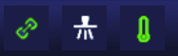
Turning OFF Flash
If Flash is ON, turn it OFF by clicking on the Flash icon on the toolbar running across the top of the OmniDTF UI software.

Not finding what you need?
You can contact our technical support team by sending an email to support@omniprintonline.com with your company name, contact name, phone number, printer serial number, and a quick description of how we can help you.
This will automatically open a support case for you in our ticketing system and a technical support rep will follow up with you shortly.
