- 1. Preparing the Space
- 2. Power Requirements
- 3. Space Requirements
- 4. Unboxing & Setup
- 5. Demonstration Video
- 6. Positioning & Leveling the Printer and Oven
- 7. Removing the Carriage Lock Bracket
- 8. Final Oven Assembly
- 9. Attaching the legs, center & level the oven
- 10. Attaching the takeup roll assembly
- 11. Loading the Film
Ease of setup is one of the benefits of the Omni DTF Mini system. In this article we’ll walk step-by-step through the process of getting your equipment unboxed, fully assembled, positioned, and loaded with film so it’s ready for your training session.
Preparing the Space
Power Requirements
The Omni DTF Mini’s oven must be powered from its own dedicated 20 amp circuit, while the printer’s more modest power requirements allow it to be used on circuits shared with other devices, including the air purifier. All of the equipment should be powered through surge protectors, rather than plugging directly into an outlet. As with any electronic equipment, damage caused by electrical storms or any irregular power problems is not covered by the warranty, since such damage is not due to a defect in parts or workmanship.
| Equipment | AC Voltage | Peak Current |
|---|---|---|
| Omni DTF Mini printer | 110-120 VAC | 2.5A |
| Omni DTF Mini oven | 110-120 VAC | 19.5A |
| Air purifier | 110-120 VAC | 1.65A |
Space Requirements
It’s necessary to be able to move around the printer and oven to ease doing things like loading new rolls of film, circulating the white ink, cleaning the undercarriage, refilling the powder hopper, and removing completed prints.
Unboxing & Setup
Demonstration Video
Positioning & Leveling the Printer and Oven
When selecting a desk or bench for the printer and oven, keep in mind that the top surface of the oven’s table or bench should be 16″ to 22″ below the top surface of the printer’s table. This provides a sufficient drop from the printer’s platen to the oven’s film entry slot to support the film advancing consistently. Greater distances may result in poor transfers and durability issues due the ink drying too much before powder is applied.
The printer’s four feet are mounted onto bolts which can be rotated to lengthen or shorten their length.
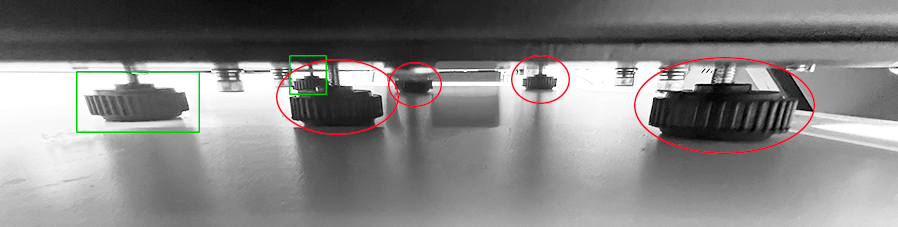
These should be adjusted so that the printer is level, while the feet supporting the film roll bracket (also shown below) should be at their minimum length.

While leveling, keep in mind that the printer’s feet should elevate the bottom of the printer at least 1″ above the surface of the table or bench that it rests on.

The oven assembly’s feet also have adjustable length bolts for leveling the equipment.
Removing the Carriage Lock Bracket
The printhead carriage is bolted to the frame to prevent potential damage due to motion during shipment. Remove the locking bracket before connecting the power and turning on the printer.
The bracket attaching the left side of the printhead carriage to the carriage frame is removed by taking out the two screws that hold it in place.

Final Oven Assembly
Now we’ll complete the oven setup by attaching the adjustable-length legs & feet, the takeup film roll assembly, and the powder catch try (aka recycle bin).
Attaching the legs, center & level the oven
There are four adjustable-length legs & feet. Each is attached to a corner on the bottom of the oven with four M5 bolts & washers.




After attaching the adjustable legs, position the oven upright, squared with the printer in the prepared space, and centered on the printer’s platen.

Adjust the length of each leg as needed to level the oven side-to-side and front-to-back.


Attaching the takeup roll assembly
Attach the left and right brackets using the bolts already in the oven. Remove the bolts and reattach them with the brackets.



The chrome-plated crosspiece cylinders have their attaching bolts screwed into each end. Remove the bolts and install one of the crosspieces onto the brackets in the position closest to the oven, then attach it by reinstalling the removed bolts.


Thread the next crosspiece through the round holes of the two “chucks”, with the motorized chuck positioned on the right and the passive chuck on the left.

Then slide the U-shaped openings onto the previously installed crosspiece, drop the new crosspiece into place on the bracket, and attach it with its bolts.



Mount the empty cardboard core for the takeup roll, center it on the oven, and lock its position.


Plug in the takeup roll motorized chuck and the main oven power cables.


Put the takeup motor’s directional power switch in the up (clockwise) position.

Install the powder catch tray (aka the “recycle bin”)

Loading the Film
First, attach the factory-assembled film roll support bracket to the back of the printer. Remove the five Allen head bolts, line up the bracket with the holes those bolts were removed from, then reinstall the bolts to attach the bracket.

Install the left & right chucks onto the rods and mount the film roll’s core onto the chucks with the roll oriented so that the fill feeds from the top of the roll, passes under the tension bar, and then feeds into the printer.




Lift the white-handled lever at the left-rear corner of the printer to raise the printer’s feed rollers, feed the film under the rollers and center it on the platen, then lower the lever to drop the rollers and secure the film in position.


Hold the end of the film while releasing the rollers with the lever. Then feed the film straight through the oven, under the tension bar, under the core, and tape the end to the core.





The setup is now complete.
Not finding what you need?
You can contact our technical support team by sending an email to support@omniprintonline.com with your company name, contact name, phone number, printer serial number, and a quick description of how we can help you.
This will automatically open a support case for you in our ticketing system and a technical support rep will follow up with you shortly.
