July 12, 2024
Estimated reading time: 2 min
Follow the steps demonstrated in the below video or described in the following text each time you start up the Omni DTF Mini to ensure that your first print and every print is top-quality.
Video Demonstration
Startup Summary
- Check the level of the waste ink bottle and empty as needed.
- Check the level of the ink bottles and refill as needed.
- Stir the white ink manually, especially at the bottom of the bottle.
- Turn on the printer power
- The printer will stir the white ink for an additional minute.
Note that this automated stirring is in addition to the manual stirring done in the previous step.
- The printer will stir the white ink for an additional minute.
- Rotate the white ink circulation pump control fully clockwise.
- The white ink will circulate for 5-minutes.
- Turn off the white ink circulation switch after it completes its 5-minute cycle.
- The white ink will circulate for 5-minutes.
- Open & reposition the ink clips.
- Run two head cleanings.
- Print and evaluate a nozzle check.
- Run additional head cleanings if needed to acheive a 90% complete or better nozzle check test pattern print.
Daily Startup Illustrated Details
- Check the level of the waste ink bottle and empty as needed.

- Check the level of the ink bottles and refill as needed.
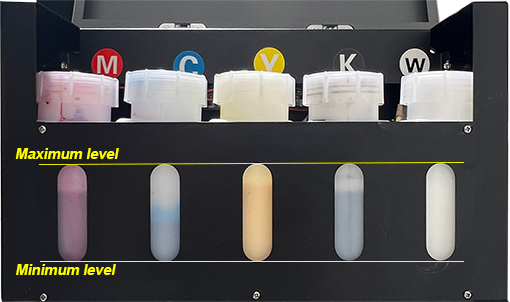
- It’s important keep the ink level between the minimum & maximum levels shown above to maintain good ink flow and avoid the risk of getting air into the ink lines. It’s recommended to also equalize the levels.
- It’s important keep the ink level between the minimum & maximum levels shown above to maintain good ink flow and avoid the risk of getting air into the ink lines. It’s recommended to also equalize the levels.
- Stir the white ink thoroughly, especially at the bottom of the bottle where the automated stirring mechanism cannot reach, using a non-porous and non-metallic spoon or stirring stick. A non-porous plastic spoon, knife, or stirring stick will work fine. Just be sure to remove the stirring tool when finished stirring. Don’t leave it soaking in the ink.
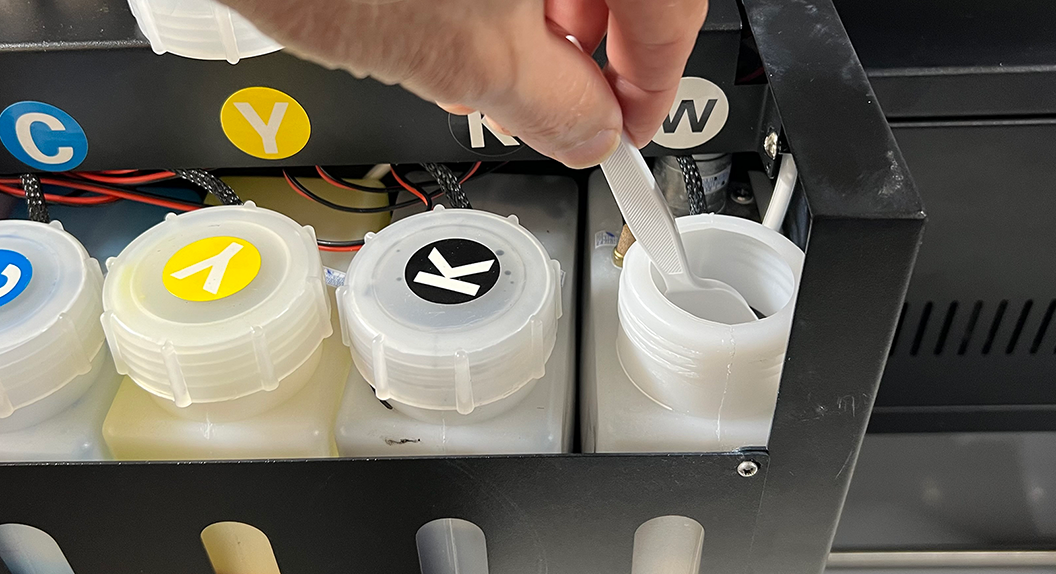
- Turn on the printer’s power.

- The printer will automatically stir the white ink for 1-minute immediately after being turned on.
- Open the printer’s right-side access panel door and rotate the white ink circulation pump control to its fully-clockwise position.

- The white ink will automatically circulate for 5-minutes immediately after the white ink stirring cycle is completed.
- Turn the white ink circulation controller to its full counterclockwise position (OFF) after its 5-minute cycle completes and before proceeding to the next step.
Failure to turn off the circulation before opening the white ink clips can cause waste ink and air to be pulled into the white ink system. If this happens a significant amount of white ink will be wasted to prime the air out of the white ink system.
- Open the ink clips, after turning off the white ink circulation controller.

- Reposition the ink clips after opening them so they will clamp in a different position when closed.
- Roll the ink tube between a thumb and finger to round out the ink tube if it is somewhat collapsed where it had been clipped.
- Run two head cleanings.
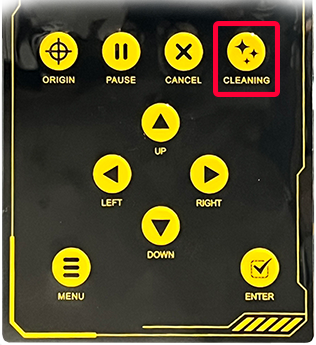
- Print a nozzle check from the Omni DTF Mini UI software.
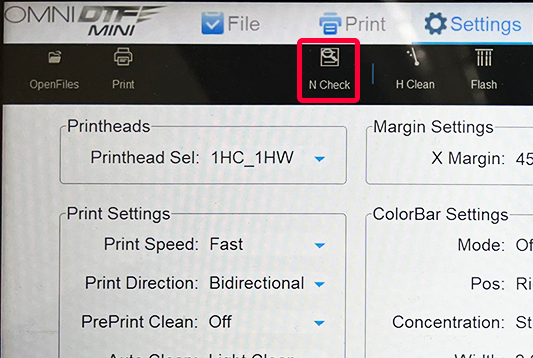
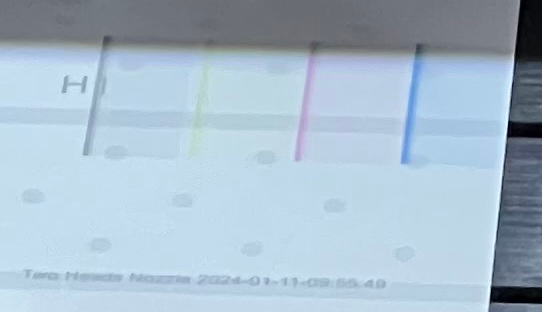
- If each channel of the nozzle check (cyan, magenta, yellow, black, and 4 white boxes) is 90% complete or better, you are ready to turn on the oven and begin producing prints.
- Run additional head cleanings and nozzle check prints if needed to acheive a 90% complete or better nozzle check test pattern print on each color channel.
- If each channel of the nozzle check (cyan, magenta, yellow, black, and 4 white boxes) is 90% complete or better, you are ready to turn on the oven and begin producing prints.
You can leave feedback about this article:
Views: 613
Not finding what you need?
You can contact our technical support team by sending an email to support@omniprintonline.com with your company name, contact name, phone number, printer serial number, and a quick description of how we can help you.
This will automatically open a support case for you in our ticketing system and a technical support rep will follow up with you shortly.
